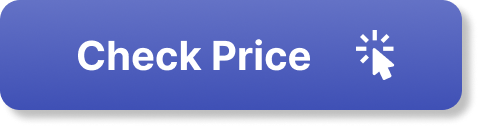Introduction
Struggling with how to turn on Bluetooth on JBL headphones? You’re not alone. Many users find pairing wireless headphones confusing, especially when instructions vary by model. But don’t worry—this guide has everything you need.
The Problem: Frustration With Wireless Pairing
You’ve just unboxed your JBL headphones or are trying to connect them to a new device—and nothing seems to work. The LED is flashing, your phone can’t find them, or worse, the Bluetooth won’t even turn on. Sound familiar?
The Agitation: Missed Moments and Lost Productivity
Whether you’re trying to relax with music or hop on a Zoom call, failed connections are frustrating. Every second you spend troubleshooting Bluetooth issues is a second lost from your routine, workout, or workday.
The Solution: A Foolproof Guide for JBL Bluetooth Setup
This article walks you through exactly how to turn on Bluetooth on JBL headphones, regardless of your model. Whether you have JBL Tune, Live, or Reflect series, this guide covers it all—fast, simple, and stress-free.
How JBL Bluetooth Headphones Work
Before diving into the steps, it’s useful to understand how JBL wireless headphones operate. Most models follow a similar Bluetooth activation process:
-
A power button to turn on the headphones.
-
A Bluetooth pairing mode, either automatic or manual.
-
A visible signal (like a flashing LED) that shows pairing status.
JBL designs its headphones for easy, intuitive connection—but each model can have slight differences.

Step-by-Step: How to Turn On Bluetooth on JBL Headphones
1. Turn On Your Headphones
-
Locate the power button, usually on the right ear cup.
-
Press and hold for 2–3 seconds until you hear a startup tone or see a blinking light.
✅ TIP: Some models announce “Power On” or “Bluetooth pairing” through voice prompts.
2. Activate Bluetooth Pairing Mode
-
If it’s your first time turning them on, they often enter pairing mode automatically.
-
If not:
-
Press and hold the Bluetooth/pairing button until the LED flashes blue and red or rapidly blinks blue.
-
This flashing light means your headphones are now discoverable.
-
⚠️ NOTE: On models like JBL Tune or JBL Live, the power button doubles as the pairing trigger.
3. Pair With Your Device
-
On your phone, tablet, or PC:
-
Go to Settings > Bluetooth.
-
Ensure Bluetooth is turned on.
-
Wait for your JBL device name to appear (e.g., “JBL Tune 510BT”).
-
Tap it to connect.
-
Once connected, the flashing LED turns solid blue, and you may hear “Connected” via voice feedback.

JBL Bluetooth Pairing Tips for Specific Models
JBL Tune Series (e.g., 500BT, 510BT, 660NC)
-
Hold power button until blue/red flash.
-
Connect via device settings.
JBL Live Series (e.g., Live 650BTNC, 460NC)
-
Some models include a dedicated pairing button.
-
ANC (Active Noise Cancelling) models may have extra voice feedback.
JBL Reflect Series (Sport Models)
-
Often water-resistant with in-ear fit.
-
Same pairing steps, but controls may be on a small remote strip on the cable.
Troubleshooting: Why Won’t My JBL Headphones Connect?
Common Issues & Fixes:
-
Headphones won’t turn on: Charge them using the USB cable. Most need 2 hours for full charge.
-
Device won’t detect JBL headphones: Turn Bluetooth off/on again and retry.
-
Already paired with another device: Turn off Bluetooth on all other devices, then reset the headphones.
-
Need to reset: Hold power + volume up buttons for 10 seconds on most JBL models to reset pairing.
FAQs
1. How do I put my JBL headphones in Bluetooth pairing mode?
To enter Bluetooth pairing mode, press and hold the power or Bluetooth button until the LED light flashes blue or red. This indicates the headphones are ready to pair.
2. What should I do if my JBL headphones won’t connect via Bluetooth?
If your JBL headphones won’t connect, make sure they’re charged and in pairing mode. Turn Bluetooth off and on again on your device, and restart both devices if needed.
3. How can I reset my JBL Bluetooth headphones?
To reset most JBL headphones, press and hold the power button and volume up button simultaneously for about 10 seconds until the LED flashes or the headphones reboot.
4. Can I connect JBL headphones to multiple devices?
Yes, many JBL Bluetooth headphones support multipoint pairing, allowing you to connect to more than one device, but they can only play audio from one at a time.
5. Do I need the JBL app to turn on Bluetooth on JBL headphones?
No, the JBL app is optional. You can turn on Bluetooth and pair your JBL headphones without the app, though it can provide extra features and settings.

Final Thoughts: Simplify Your Bluetooth Setup
Now that you know exactly how to turn on Bluetooth on JBL headphones, you’re ready to enjoy crisp audio without the hassle. Just follow the quick steps above to connect in seconds—whether it’s for music, calls, or your next podcast binge.
If you’re still having trouble, JBL support is available 24/7, or check your model’s user
Disclosure: As an Amazon Associate, I earn from qualifying purchases.